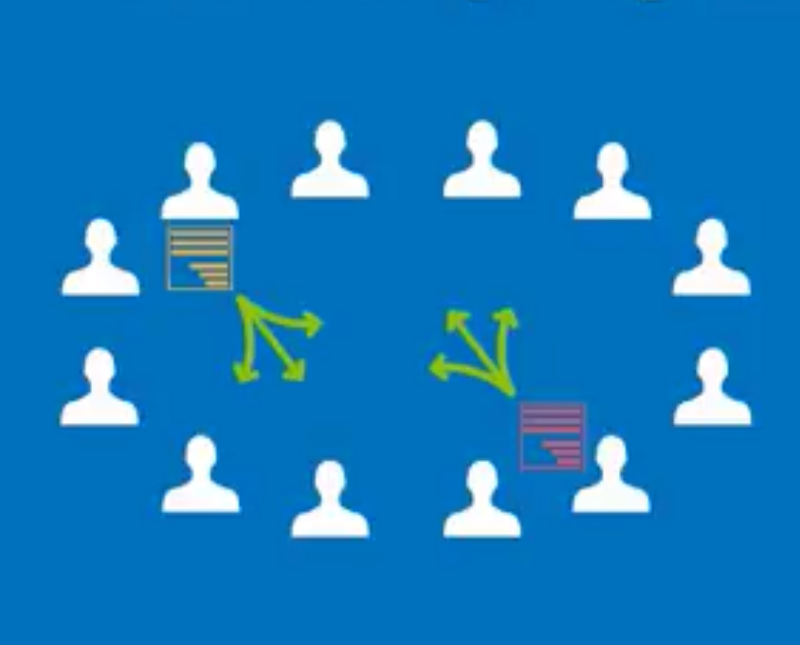
Getting started
It is very straightforward to set up multiple lists. Simply go to simplelists.com, navigate to Products, select the blue 'Sign up free for a multiple list’ arrow and fill in your details. You’ll have the option to choose a subdomain for your list (if you own your own domain, you’ll be able to add this later). There is a free, one-month trial for multiple lists so that you can try before you buy.Managing the lists
To manage your multiple lists, simply log in using your simplelists username and password and select your multiple lists account from the 'Account’ drop-down menu on the top right of the screen. On the next screen, verifying your account enables you to add members to your lists without needing them to confirm their email address (although you can still use the confirmation functionality to check that emails are valid). Simply enter the details of your organisation, what your list is used for, and how you obtained the emails (you can read another post about the rules around how people can opt-in to receiving your emails). Once you have done this, you can create a list by navigating to 'manage lists’ in the left-hand menu, type in the name of the list, and click 'Create’. This is where you could create a number of lists for your different groups (e.g. managers, employees and customers).
Adding members to your lists
Once you have created the lists, you can add some members. Select the address book from the left-hand navigation and choose to add members individually, in bulk, or by uploading a .csv file. If you choose to add them individually, you can enter their details and their email address and then select which list they will belong to. You can also add notes about the members if you wish.To view the members of your list, select 'list members’ from the left-hand menu. The email address for your list can be seen at the top of this page. It is possible to use your own domain name for this email address and we will show you how to do this in an upcoming blog post, or you can view a short video that explains what to do).
