It is possible to allow other people to manage your Simplelists account. This useful feature enables you to delegate management of your email lists, share the workload and save time. You can set permissions for each new user and you don’t have to give all users full control over your account. For example, a user can be allowed to approve messages and manage list members, but prevented from changing account settings. The ability to add delegated users means you’ll never need to share login details, which helps keep your account secure. New users can be added at any time, enabling easy expansion of your email management system as your organisation or business grows. If you’re making use of the Simplelists API, you can also add API users to your account. They can be added with either ‘read only’ or ‘full’ permissions.
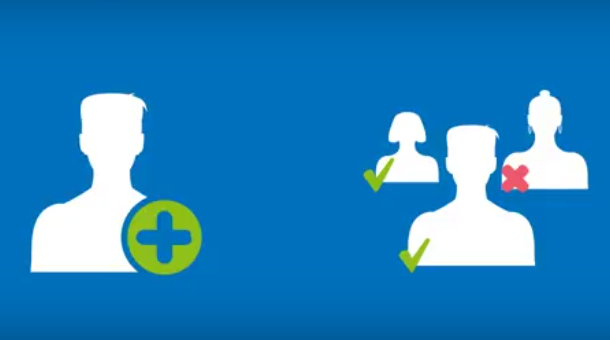
Adding a delegated user
To add a new user, simply log in to your Simplelists account area and click on your username in the top right hand corner. A drop-down menu with a list of options will appear. Select ‘Manage Users’. On the Manage users screen, select ‘Add a delegated user’ and add a name and email address. It is important to use the correct email address as confirmation will automatically be sent to this address. You can edit the user permissions at this stage, by checking the relevant boxes. You can choose from one or more of:
- Account administrator (allowed to add other users)
- Allow user to manage list members
- Allow user to approve messages
- Allow user to manage settings
Adding an API user
To add an API, return to the ‘Manage users’ page (select from the drop-down menu by clicking on your username at the top right of the screen). This time, select ‘Add an API user’. Enter the username and password. You can leave the password box empty to leave this unchanged. Then, select whether the user is to have ‘read’ or ‘write’ permissions (check the box ‘user has write permissions’ if you wish the user to be able to change data in your account – leave it unticked for read only access). Select ‘Create user’. The API user will then appear in the list of users on the ‘Manage users’ screen.
That’s all there is to adding new users to your account. Simple!
You can watch these instructions in a short video in this post on our blog. The video also includes some screenshots to take you through the process.
For additional support, visit the support page on our website.