
Manage members Add members to your list You can add members to your list in bulk from a spreadsheet or .csv file. You can also easily download your list members’ email addresses to a spreadsheet. Set posting permissions You can select who can send emails to your list. This can be: all members, selected members or just yourself. Manage replies You can decide whether replies are sent to the whole list or just to the person who sent the original email. Set restrictions Moderate messages You can choose to hold messages for approval before they are sent to your list Restrict email size You can limit the size of emails, strip attachments from emails, and more. Control list viewing You can keep members’ names and email addresses hidden or let them be seen by other members. Customise your emails Add a personalised footer You can do this to personalise your email and include information about you or your company/group. Include HTML You can include HTML in your emails, enabling you to customise your emails. Include members’ names You can personalise your emails by automatically adding members’ names at the start of an email. Archive emails You can archive all emails - they can be accessed from a custom website at any time. Daily digest summaries These can be useful for busy lists. Instead of receiving emails when they are posted, members receive one email every 24 hours. Control subscriptions Set subscribe and unsubscribe options You can choose whether new members can join your list, and whether this requires approval. Add a subscription form You can add a subscribe form to your website. It is fully customisable, so you can change it to match your website perfectly. Integrate with websites Brand your landing pages On all landing pages you can replace the Simplelists heading with your own logo or branding. Synchronise your account with websites An API is available, which allows you to synchronise your Simplelists account with other websites. Integrate emails with your domain A multiple list account can be integrated with your domain so that users receive emails from your domain, rather than Simplelists. Automated list management Notification of bounced emails When an email to one of your members bounces, you will receive a message to let you know. Automatic processing of bounced email addresses List members with emails addresses that bounce emails repeatedly are automatically removed from your list, saving you time. Automatic spam management If a list member marks your email as spam, they will automatically be removed from the list. This ensures that repeated emails are not marked as spam, which keeps delivery rates high.

HTML emails are formatted like a web page and can include colours, graphics, tables and links. Most emails that you receive from a shop/business that you subscribe to are likely to use this kind of email. Plain text emails are more like what you might expect to receive from a friend or in a typical work email. Before sending an HTML email to your list, it is worth considering the pros and cons of HTML and plain text emails.
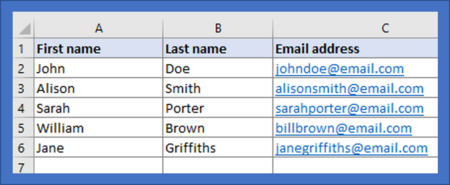
When you start to build an email list you may only have a few members. If this is the case, inputting people’s details manually via the Simplelists members area is straightforward. When your list starts to grow, you may find it helpful to add a large number of subscribers at one time, from a spreadsheet. It is also useful to have a spreadsheet copy of all your list members for your own records. In this short post, we explain how to add members to your list from a spreadsheet.

What is a subscribe form?

Simplelists is designed to be flexible so that it will suit your needs exactly. You might want to send email newsletters to a list of customers with you alone being able to post to the list. Or, maybe you have a team of people who will all need to be able to send emails to your customers. Or, perhaps you would like to use your list for a private group discussion and you would like anyone on the list to be able to contribute. Whatever your needs, you can customise your list by setting posting permissions. In this short post, we explain how you do this.

We have already discussed on our blog how a well thought-out and well-designed footer on your email can ensure that your email complies with the law and avoids being marked as spam. The footer is a good place to include your contact information, invite recipients to visit your social media links, remind them why you are receiving the email, and include links to other important places (for example, your privacy policy or other news items on your website). In this short post, we remind you how to add a personalised footer to your emails when using Simplelists.

Setting up your own domain is easy. Log in to your Simplelists multiple list account, navigate to 'General Settings’ in the left-hand menu and select the 'Domains’ tab. Enter your domain name and click 'Add’. In the list that follows, set your domain name as 'primary’. You can then view your new email addresses on the 'List members’ page in the left-hand menu.
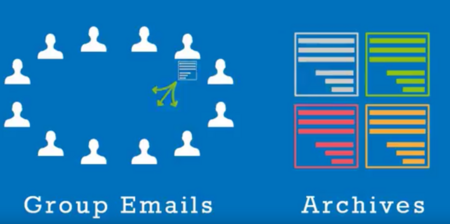
Archives are an easy way to keep a record of all emails that have been sent to your list. This can be very useful for groups that use Simplelists for private group discussion as new members can quickly become familiar with topics that have previously been covered. Everything that has been discussed can be seen and reviewed, like minutes of a meeting, and revisiting old topics can be streamlined by referencing the previous messages. In this short post, we tell you how to set up and personalise your email archive in Simplelists.

Many email services and Internet Service Providers (ISPs) detect the response of an email’s recipient to gauge whether the email is legitimate or not. Whether a recipient opens, clicks, replies, unsubscribes, forwards or deletes the message determines whether the message is considered as 'good’ or as 'spam’. Gmail, for example, ranks the importance of an email based on the recipient’s action - if the recipient replies, Gmail is more likely to class the email as 'important’. If your recipient can’t reply, your emails are likely to end up in the Spam/Junk folders (read more about keeping your emails out of spam in an earlier post).
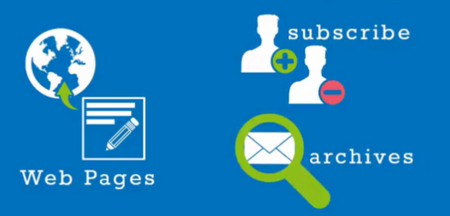
When you send an email to your list, it is likely that your message will contain a link to a webpage for your members to read more or visit a particular website. It’s important to make sure that the page they click through to (the landing page) looks right and does what you need it to. One important thing, particularly if you are using Simplelists for email marketing campaigns, is to ensure that your readers see your own branding/logo when they click through. In this short post, we tell you how to customise the landing pages that are automatically generated by Simplelists, which your readers will see when subscribing or unsubscribing, or visiting email archives.