
When you contact the members of your email list, it is likely that your message will include a link to a page on a website designed specifically for them to read more, subscribe and/or visit email archives - this is called a 'landing page’ and these can be generated automatically using Simplelists. So that the page that they land on looks correct and does what you need, you may want to make sure that your list members see your branding or logo when they click through. In this post, we explain how to customise your landing page and share some other top tips for making the landing page 'perfect’.

Set up your own domain
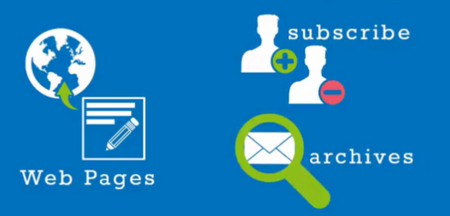
When you send an email to your list, it is likely that your message will contain a link to a webpage for your members to read more or visit a particular website. It’s important to make sure that the page they click through to (the landing page) looks right and does what you need it to. One important thing, particularly if you are using Simplelists for email marketing campaigns, is to ensure that your readers see your own branding/logo when they click through. In this short post, we tell you how to customise the landing pages that are automatically generated by Simplelists, which your readers will see when subscribing or unsubscribing, or visiting email archives.